Client Ordering
Motili's Directed Supply (DS) program lets you authorize contractors in your network to place an equipment order on your behalf and choose who will be invoiced.
Use one of these methods to place an equipment order:
- Order directly through the Motili Platform.
- Use Directed Supply to authorize a contractor to purchase equipment on your behalf. You can choose to be invoiced for the order or have the contractor invoiced.
To authorize contractors to purchase equipment on your behalf, contact your Motili representative to be configured for DS. For more information, see Contractor Ordering.
Create an Order
- Use your client credentials to log into the Motili Platform.
- Go to Orders, click Actions, and choose Create. If you don't see the Create Order page, contact your Motili representative.
You can also check equipment availability before you place the order (see Check Equipment Availability). - Your client name appears on the order. If you don’t see the Orders menu, you are not configured to use DS and you should contact your Motili representative. This example shows a client-invoiced order.
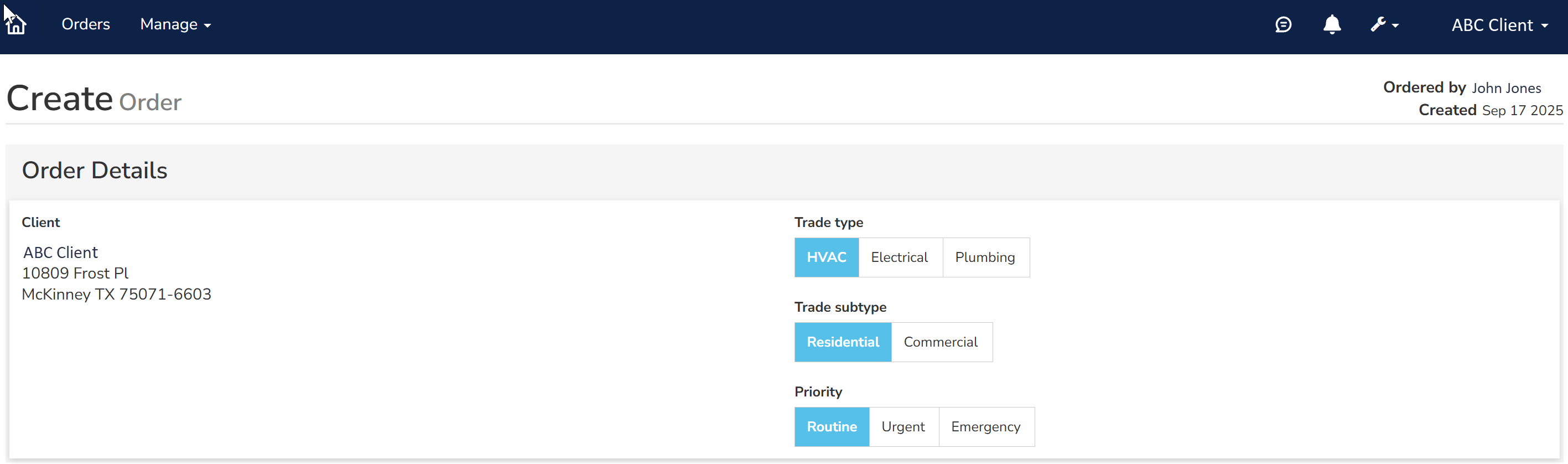
- Change the Priority, Trade Type, and Trade Subtype if needed.
- In the Contact section, select the contact type and add the required information. You can add more than one contact.
- In the Notifications section, select the level of notifications you want to receive.
- Click Add Contact to save the information.
- Click Continue.
- In the Select Fulfillment window, click Delivery of Pick Up, and complete the required fields. If you choose Pick Up, you'll select a Distribution Center. If you choose Delivery, Motili's software finds the closest location with in-stock equipment.
- In the Product page, go to the Product Filters section and select the appropriate filtes, product category and subcategories, and review the resulting list of products. As a DS client, you can only filter and search products that are available to you. Pricing is always visible to you.
 Tip: Use the Search bar to type product names or SKUs .
Tip: Use the Search bar to type product names or SKUs . - When you locate the item, click View Details.
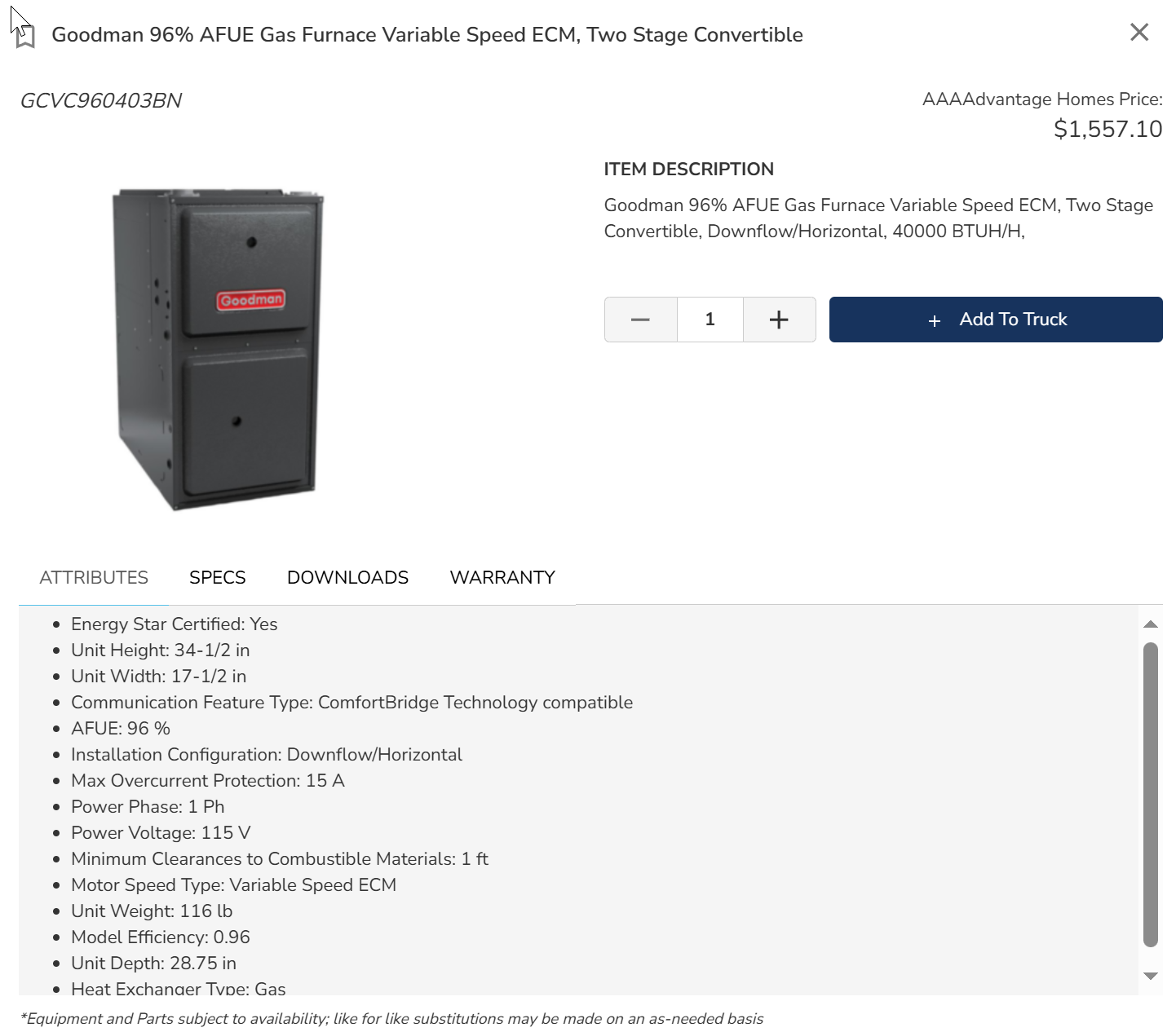
The Attributes tab contains product details like refrigerant type, SEER, tonnage, and size. - Select other tabs to see more details:
- Specs - See product benefits and engineering features for this product.
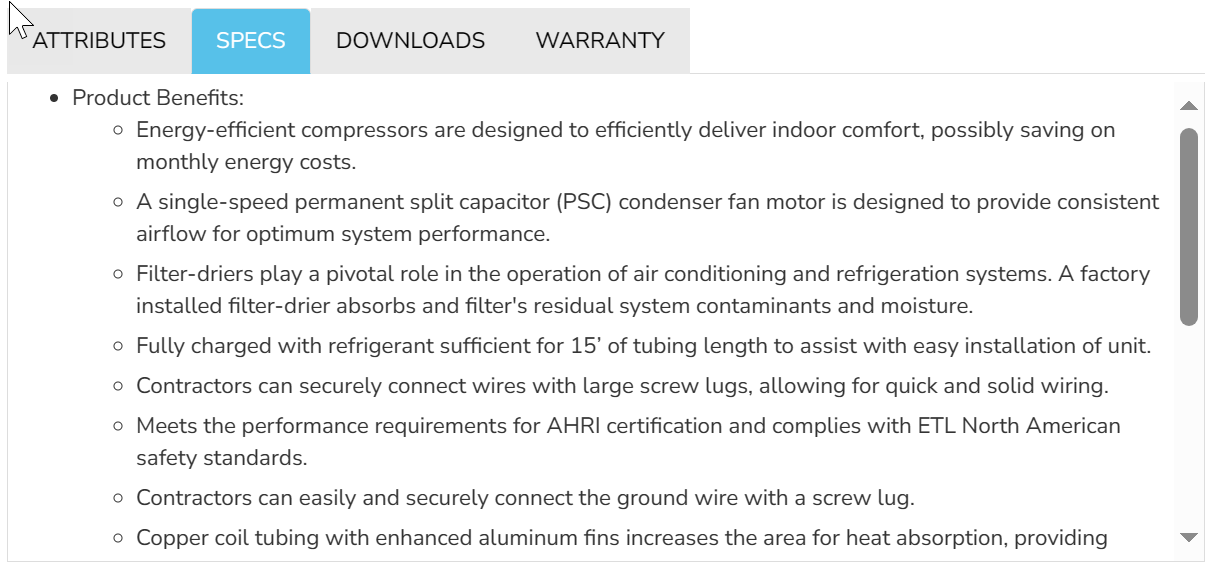
- Downloads - View PDFs of accessories, parts, installation guides, etc.

- Warranty - Display parts warranties for residential, multi-family, and commercial equipment.
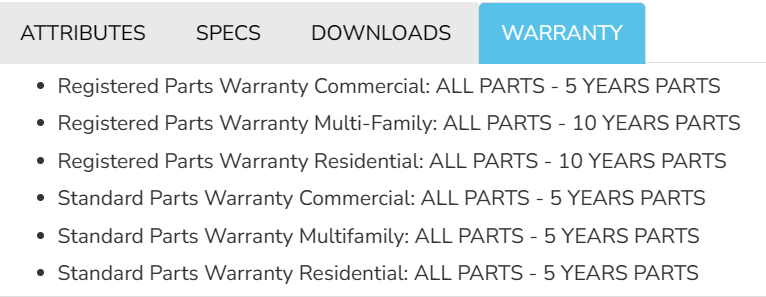
- Verify the Quantity and click Add to Truck.
- Click the truck.
- In the Order Information section, complete any required fields. You might need to add your PO number or work order number. For Special Instructions, add any important notes. For example, Needed by 7/1. No liftgate on site.
- Review the rest of the information and click Order. Click Order again at the confirmation screen. If the equipment is in stock, the order automatically generates a vendor order number. If the equipment is not in stock, the order goes to Submitted status and a Motili representative will work your order to get the vendor order number.
- After you place the order, the Line Items section displays the details
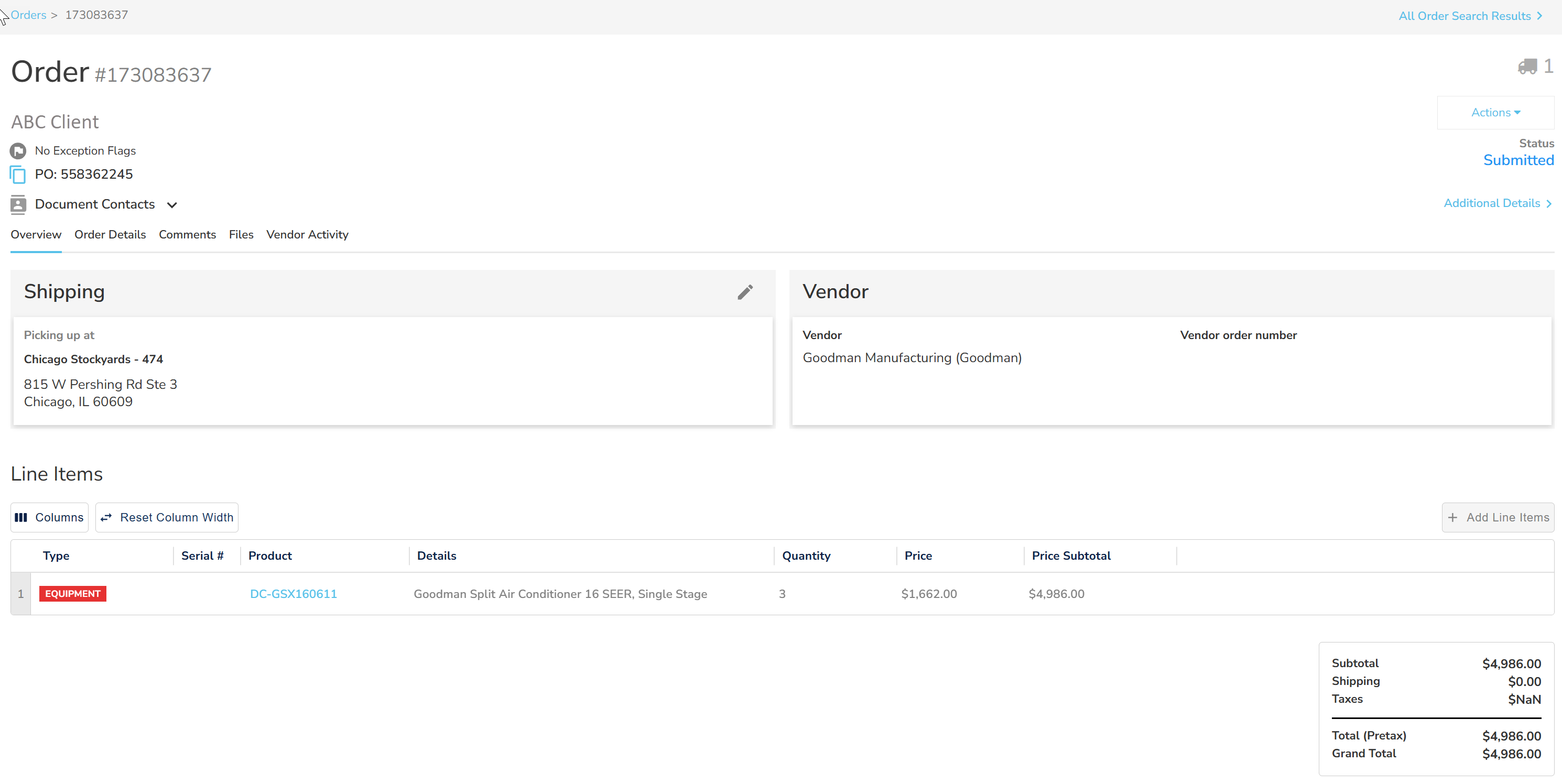
- When the equipment is ready, review the text and email notifications you received.
- (Optional) If you need to add supporting information, such as Proof of Delivery (POD) or Proof of Return (POR), select the Files tab, upload the file, click Type and choose the type, and click Upload.
- To view and manage your invoices, see Manage DS Invoices.
![]() Tip: To learn how contractors can order DS equipment on your behalf, see Contractor Ordering.
Tip: To learn how contractors can order DS equipment on your behalf, see Contractor Ordering.
